This guest post is from Olivia of Early Bird Strategy. She helps small businesses, entrepreneurs, and bloggers create and grow their online presence. She digs process, content strategy, SEO, A/B testing, Oregon IPA and email marketing. You can sign up for her free resources newsletter here - don’t worry, you can sleep in.
Google judges you based on your technical issues. Even though you have awesome content - sometimes the Googlebots can’t find you (which means awesome customers and potential Internet-besties can’t either).
Thankfully, you can play by Google’s rules, using one of their free tools. After plugging in your site, you can find any errors or areas for improvement and get back to focusing on the fun stuff like cat videos and writing.
In this post, I’m going to show you three smart ways you can use Google’s free tool Google Webmaster Tools to learn about - and fix up - your blog, to ultimately improve your SEO. When you’re a blogger, it can feel like you spend all your time writing and connecting. So more “technical” things might sound like a terrible way to spend a Sunday afternoon, but putting in a little effort can get big results.
1. Find out how people are finding your blog and what searches you’re showing up for but people aren’t clicking on
Sure you might know what some people searched for to arrive at your site from using Google Analytics, but do you know what people are searching for when your blog comes up in a search on Google, but they DON’T click on you? Would you believe me if I told you this was something you can find out?
If your mind just exploded from the above image, here’s what’s happening… This part of Google Webmaster Tools takes a look at some of your top posts, tells you about how many people saw it on Google (Impressions), how many of them clicked on it (Clicks), what that click through rate was (CTR is clicks divided by impressions), and what the average position on Google was (for example #1, would be the very first result).
As you can see in the above image, even though I only wrote the post on editorial calendars a couple weeks ago, I’m already getting Google traffic from it. It’s still pretty far back (#28, which would be the 3rd page) on Google results, but it included a free download of an editorial calendar template and was something I spent a lot of time on, so I expect it to continue bringing me traffic, potential customers, and connections.
Actionable homework #1: In Google Webmaster Tools, navigate to the Search Traffic>Search Queries area, and click on the Top Pages tab. Then, sort your list from largest to smallest, by Impressions. Make a note of the three pages with the highest CTR, and the three pages with the lowest CTR. What can we learn from this? The higher your CTR the higher relevance (or perceived relevance) someone searching on Google thought you had on those search terms. What a great way to know what your first impression is on what people are finding useful!
What else you could write about similar to those topics. For the low CTR pages, take a look at the post. Is there something in the post title or meta description that people aren’t finding your little preview snippet compelling enough to click on? (how rude!) What can you learn or change about this?
2. Use Google Authorship to have your profile show up in search results
Have you noticed sometimes when you’re searching on Google that you see a little picture of the author in the results, like this:
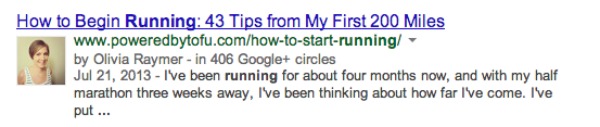
Did you think it was only for massive sites like Mashable and Gawker etc.? It’s not! You can show up here too. One of the most overlooked areas of Google Webmaster tools is bloggers passing up this great opportunity to have your Google+ profile linked to your content, and more often than not have your profile picture in the results! Hello higher click through rate!
One of the Google Webmaster Tools Labs features is showing you statistics for your verified author posts.
Actionable Homework #2: Get the ball rolling for Google Authorship, whether that’s first signing up for a Google+ account or verifying your email address. Here’s Google’s Guide for linking your content to your Google+ profile (2 options).
3. Fix those crawl errors
This section of Google Webmaster Tools can feel like homework. {Hey, where did everybody go?!} While it can be tedious to clean up some of the broken stuff on your site (especially if you’ve been around a while), it can also make a big difference in traffic. Think of it as spring cleaning and from a reader’s perspective how frustrating is it to click a broken link!?
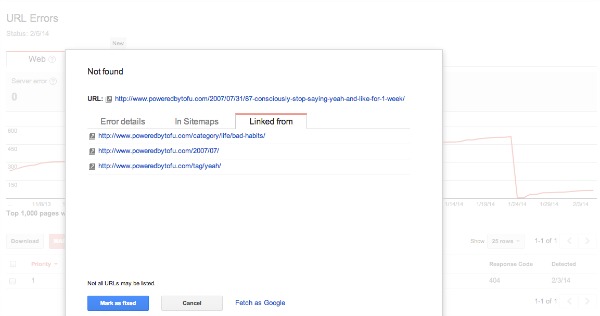
With one of my clients, I found thousands of crawl errors that instead of fixing one by one, we were able to fix in one go, during my Website Audit and Action Plan, by adding an automatic redirect! This tiny change resulted in a significant increase in organic traffic that previously had just been landing on a broken page - while a few people had managed to find their way to the homepage, most had just abandoned ship.
Actionable Homework #3: Navigate to the Crawl>Crawl Errors area in Google Webmaster Tools. Click on the “Not found” tab. Clean up a few of these by click on the line item, which opens a little popup window with more info. The “not found” url at the top is the link that is broken. By clicking on the “linked from” tab you’ll find where this traffic is coming from. For example, if you’d mistyped when linking up this on another post, you could go in and correct it.
If you log in and find that you have a lot of crawl errors, try not to feel too overwhelmed. Instead, fix a few to get an idea of how it works, and then set a reminder to come back and do recurring maintenance in this area.
To wrap things up, even if people are finding you via social channels, overlooking organic search is like pulling a humble brag trick on your content. “No thanks, you don’t need to look over here, I just spent tons of time creating all this. Look away, I don’t want to be found!”. With a few small tweaks you can set yourself up to be found.
To learn how to add and validate your site in Google Webmaster Tools, here’s an in-depth post with additional advanced things you can learn.
Have you tried Google Webmaster Tools?
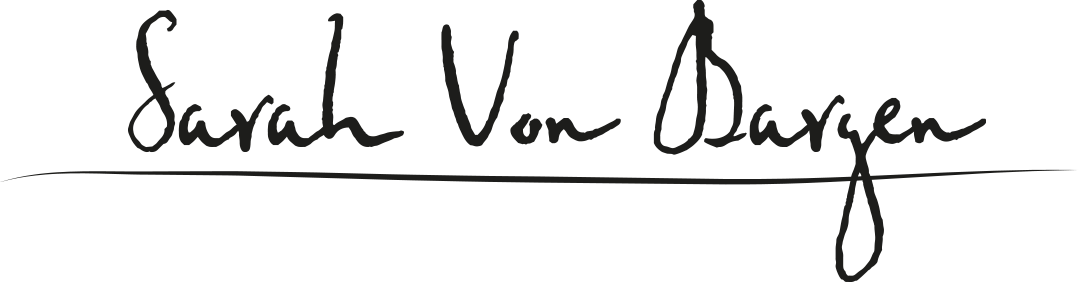
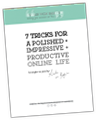















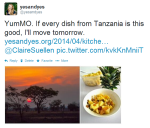

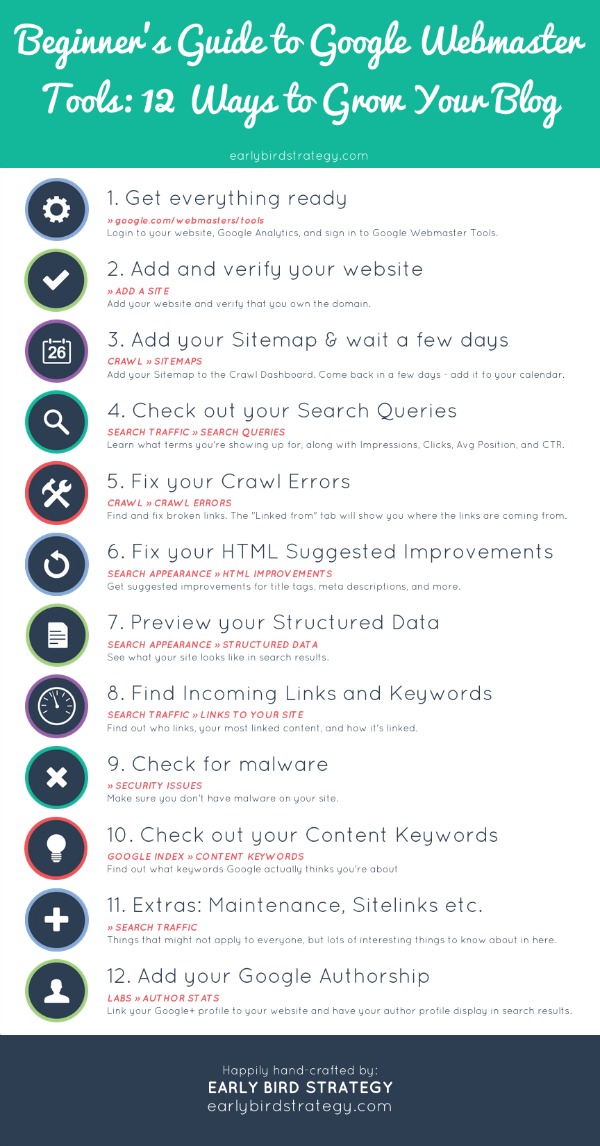
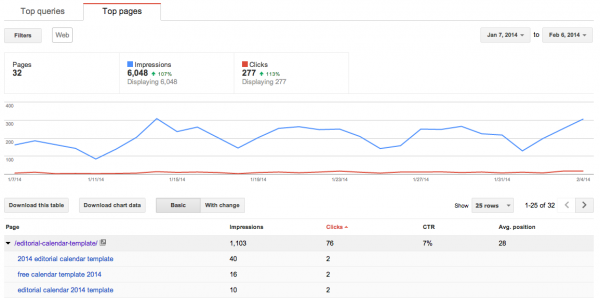
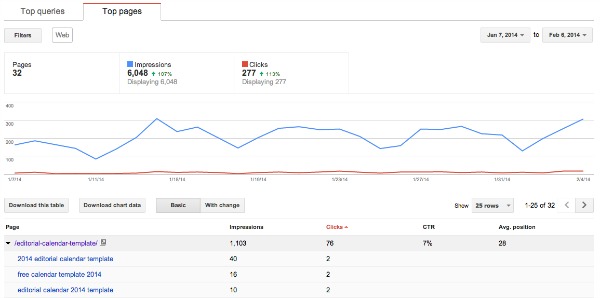

I kind of love doing these little technical things for some reason, haha. While I’m fairly comfortable with Google Analytics, I was curious about the Webmaster Tools. Love this post, especially the actionable homework items. Added these to my blogging to-do list. Thanks!
Thanks Rachelia, glad you learned something! I guess it feels good in a “checking things off” kind of way.
[…] How to use Google webmaster tools in a non-overwhelming way >>> […]